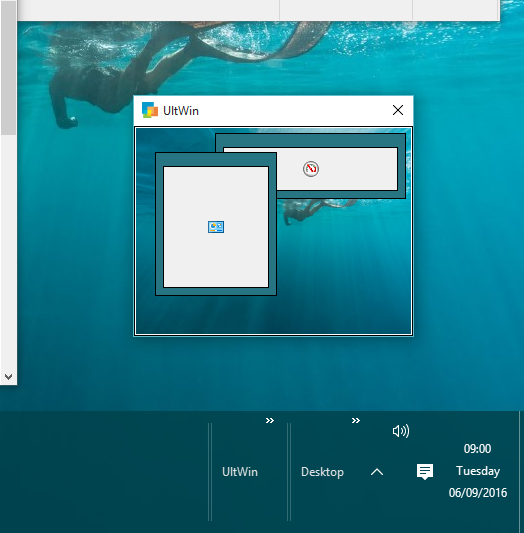
| The title 'UltWin' appears on the taskbar along with its chevron. By default, the Desk View is then diplayed floating on the desktop. You can load various desktop applications and Windows 10 apps to get started using UltWin. Minimized and maximized windows are not visible on the Desk View. | 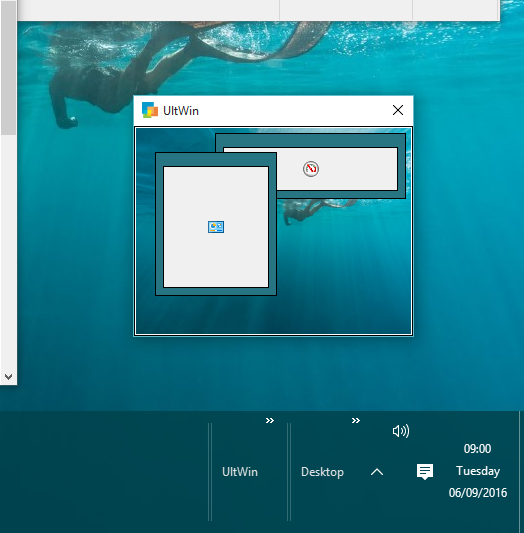 |
| 1. Right click the taskbar to bring up the taskbar menu, open the 'Toolbars' submenu and select the 'UltWin' menu item. | 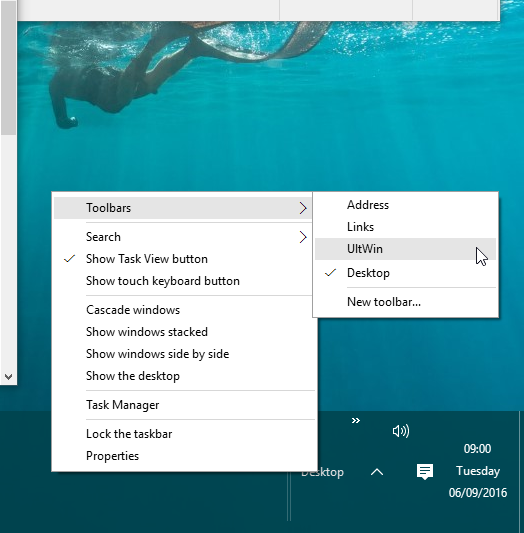 |
| 2. The title 'UltWin' appears on the taskbar along with its chevron. By default, the Desk View is then diplayed floating on the desktop. You can load various desktop applications and Windows 10 apps to get started using UltWin. Minimized and maximized windows are not visible on the Desk View. | 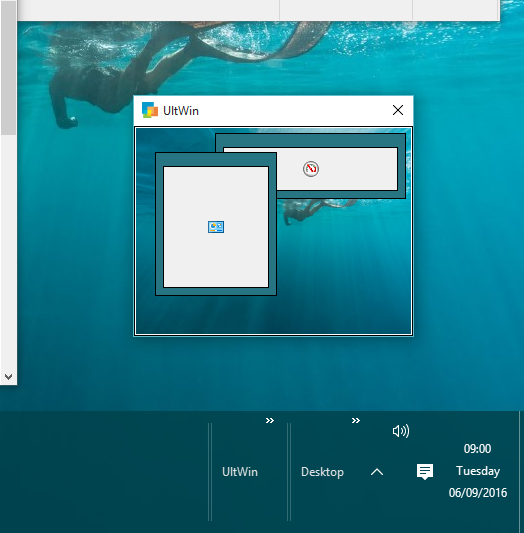 |